I frequently get asked how I find cheap flights, and one of my top answers is Google Flights. This is a great tool for finding the cheapest flight for whatever adventure you’re planning, and Google will direct you to the airline’s website for checkout once you’ve decided to book.
However, the way everyone uses Google Flights is not the way I make the most of it. I have talked about the $375 roundtrip tickets that Tyler and I booked to Copenhagen, a place we had not previously considered going and where we had one of the best dining experiences ever, but we didn’t just randomly search “Copenhagen” with some dates and hope for the best; we used Google Flights’ Explore tool.
The Explore tool can be easily missed when on the Google Flights page, but you can also access it directly from this link. When opened, you should see a page that looks similar to this:

Tampa is generally the airport I fly out of, so that’s set for me; however, you can toggle it to a different airport, or add an additional airport to check against as well. As you can see, my destination and the dates of the trip are still up in the air. Google is currently looking at the cheapest price available for a one-week trip in the next six months, and that’s what the results show. I can now use the map to explore all around the globe for the cheapest flights available based on that criteria.
Important to note: you don’t have to stick with a 1-week trip in the next six months. The “flexible dates” option allows you to narrow it down to one month in the next six, as well as trips that run for a weekend, one week and two weeks. You can also set specific dates if you don’t have that sort of flexibility. These toggles look like this:

Other default settings are for roundtrip tickets, one person (I always recommend keeping this setting, as there may be one really cheap ticket left, which can be worth booking the rest of your party on a different reservation.), and economy. You can also designate the number of stops, which airlines are evaluated, how many bags you’ll need and the duration of the flight.
So what might this look like? Let’s say I have some extra vacation days to use before the end of the year, but I’d prefer to use them in December, and I have a max flight budget of $700 (holiday flights can get pricey). If I’ve been dreaming about a trip to Europe, I would change my settings to “two week trip” and “December” under “Flexible Dates,” adjust my budget to $700, and then I would scroll to Europe on the map. That would then give me options like this:

It’s easy to get lost in this tool, but if you have some flexibility, I cannot recommend it more highly. I was showing my friend Ali how to use this tool in January, which is how I found tickets to Shanghai from Tampa, roundtrip, for $385 per person – we would have taken that trip in March, if not for the virus. Google Flights’ Explore tool is also how we found our flights to Peru for a three-week trip over the holidays later this year, going from Tampa to Lima and back for $474 per person.
Now that so many airlines are offering increased flexibility with waived fees for moving trips, there’s never been a better reason to jump on these cheap flights!
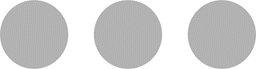

oooooo gurllllll!!!!
Haha, exactly! Glad to hear the Explore tool helped you book your upcoming trip. 🙂